Slow internet is a plague whether you’re trying to get some work done, or you’re ready to binge a couple of episodes of a new TV series.
It’s no fun when the movie that you’re streaming suddenly freezes. Or when you’re looking something up on the web and everything just – starts – going – really – slow.
A weak WiFi connection is often the source of the problem.
Here are some things to watch out for to make sure that you get the best performance possible out of your WiFi setup.
1. Put your WiFi router (or access point) near the physical center of your home or business. Your router is the center of your WiFi network, so place it where other devices will have the shortest and least obstructed line between it and the router.
2. Place your WiFi router as high up as possible; off the floor, and out of the basement; away from walls and metal file cabinets if possible.
3. Avoid electrical interference. Cordless phones and baby monitors should be several feet away from routers and not placed where they will be in between your router and other WiFi devices. Also try to stay away from other interference generating appliances like microwave ovens, TVs, computers, and refrigerators. And anything that is just a big metal box – such as an oil fuel tank or a water heater.
4. Extend your range with antennas or repeaters. If you have a large area to cover, or if the signal seems weak in certain spots, you might want to look into directional antennas and/or “range extenders” (a.k.a. WiFi repeaters). While not strictly necessary, it can save you some hassle if you use the same brand as your router for repeaters and WiFi adapters.
5. Change the WiFi channel on your router. Most routers come set to channel 6 by default, so if you have nearby neighbors with WiFi, your networks might interfere with or even block each other. If you think that same-channel interference might be a problem, then try changing the channel on your router to channel 1 or to channel 11. (Because of the way that WiFi works, choosing channels 2-5 or 7-10 may not solve the problem.)
Using WiFi is supposed to be easy and usually it is. But, of course, I’ll be happy to help with it, anytime. Mike Pepper ~ Computer Guy; 845-855-5824; www.PawlingComputerGuy.com